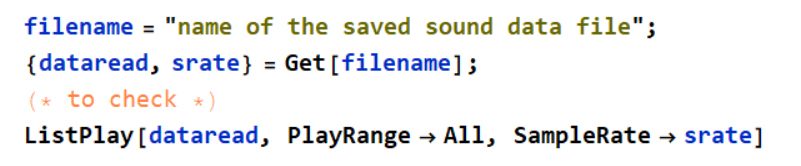ECE3340 Numerical Methods |
|
||
Class blog 3/5
ECE 3340 - Han Q. Le (c)
Additional notes and HW4A
See this
tutorial for the main help on HW4A
1. Details of Problem 1B
Since some indicated interest in prob 1B of HW 4A. Here are the details that you should do:
Detailed specification: (this is included in the revised HW 4A)
1. The noise
standard deviation, which is the term σ in
RandomVariate[LaplaceDistribution[0.,σ],Length[x]]
must be >= 2 times the rms of your signal. In other
words:

2. The interference must have 10 times xrms:
![]()
where fint is your choice between 1500 to 2000 Hz.
See Class blog 3/5 for details of the rest.
Other things you need
Use spectrogram to separate the sound snippets. Example: for this recording (replace with your own):
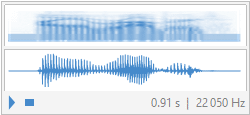
it is OK for you to use it without noise and interference to obtain a clean spectrogram so that you can get the time intervals.
Here is to get the spectrogram:
Obtain the spectrogram:
First, get the data:

Then:
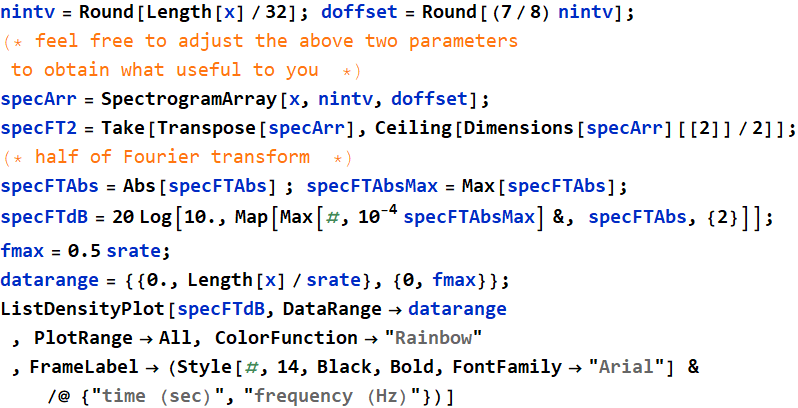
Out[598]=
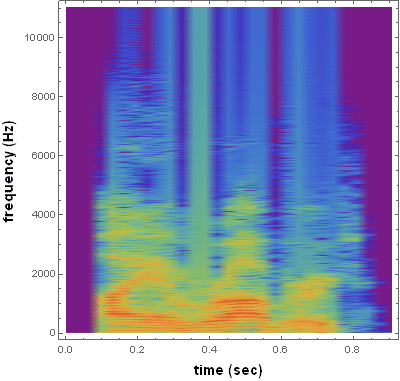
Use the spectrogram for time interval separation
Use the spectrogram, or analyze the original
recording in anyway you wish, but only for time interval
separation, such as for "I", "am", "Ro", "bert".
Example : soundwave and this spectrogram shows :
"I" : t = 0.1 - 0.305 s;
"am" : 0.305 - 0.38;
"Ro" : 0.38 - 0.585;
"bert" : 0.585 - 0.75
Perform spectral filtering for each snippet
Must show and explain your filters, of course. This part is where most of your score will come from.
Assemble the snippets for final output.
After getting all the snippets:
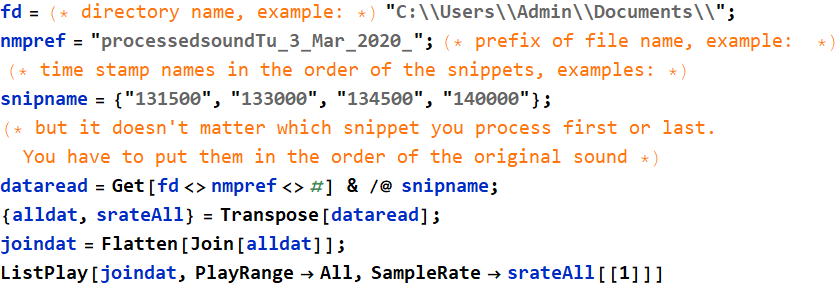
2. Additional things you can do for Prob. 3
2.1 You can plot the Fourier spectrum before and after the filter
Example: This is BEFORE filtering
In[618]:=
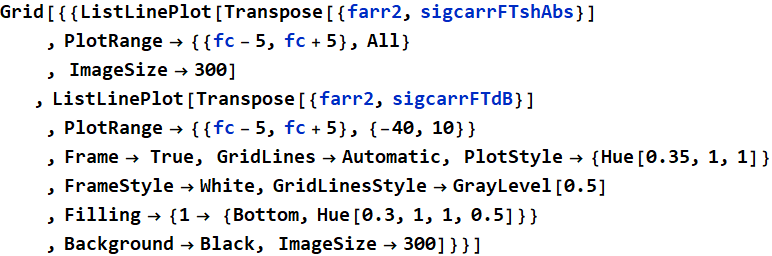
Out[618]=
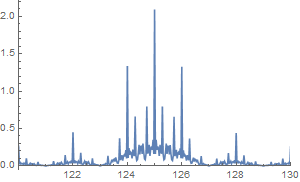 |
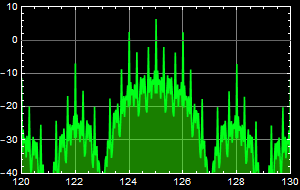 |
this is after the filtering:
In[637]:=
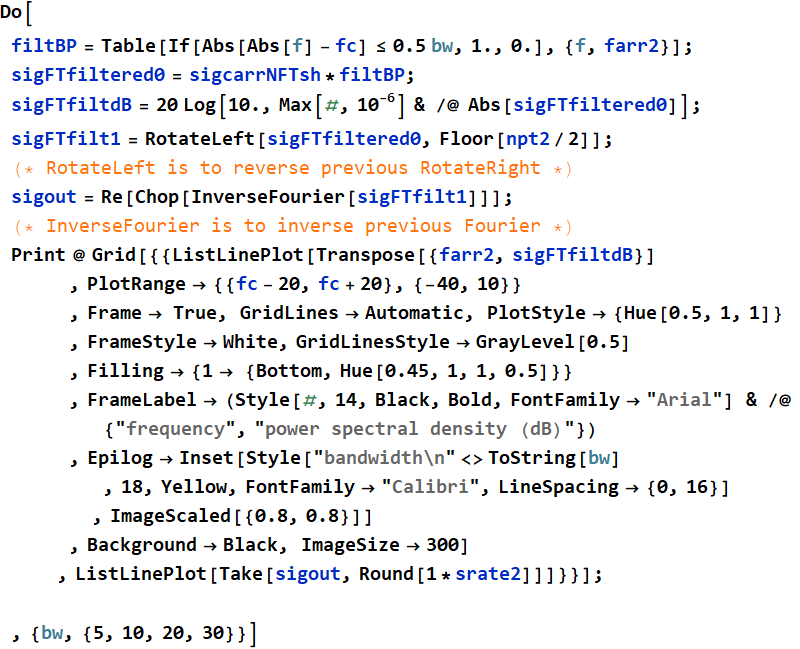
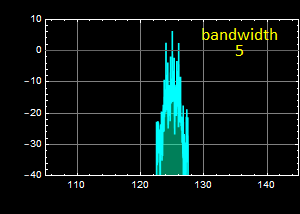 |
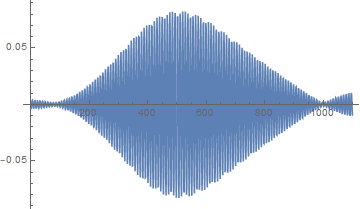 |
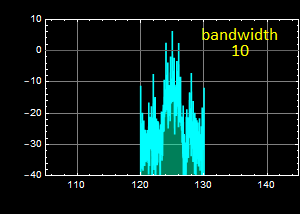 |
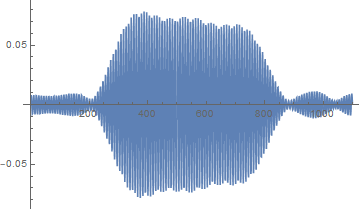 |
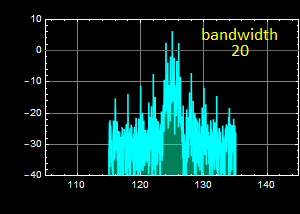 |
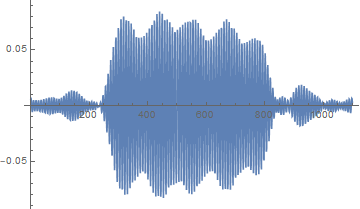 |
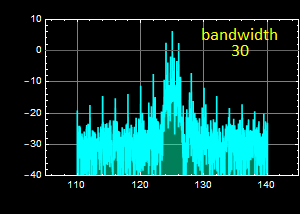 |
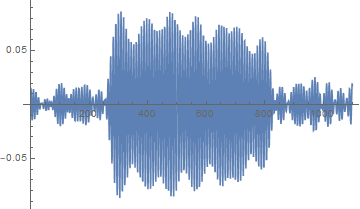 |
2.2 You can plot or listen to the signal before and after filtering
This is the noisy signal:
In[638]:=
![]()
Out[638]=

In[639]:=
![]()
Out[639]=
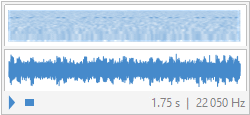
After filtering with bandpass filter with bandwidth
= 30: (Don't forget to discuss the difference: this is the whole
point about filtering the signal & carrier band out of a broad
spectrum with white noise distribution).
In[640]:=
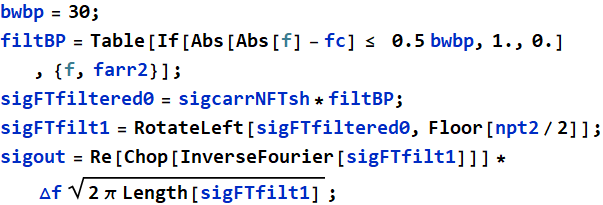

Out[647]=

Out[648]=
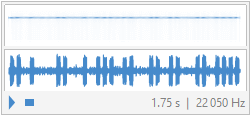
One important note
about the App